Music management step two
A few bits of handy knowledge that might save someone time in the future. Obviously, the software is Mac-, Leopard 10.5.2- and iTunes-centric, but the underlying knowledge can easily be transferred.
Whenever you plan to do a lot of automated processing, I find it helpful to make sure that you've got good data to begin with. You've heard the expression "Garbage In, Garbage Out?" It comes from computer science, baby: you give a system nonsense, and you'll get bad results. You can't magically expect a computer to read your mind, no matter how nice it would be.
So, little tip one: I want to delete empty directories in my source music data. Very important to not delete anything that a program's expecting. I found a recent instance of Photoshop crashing and burning — silently, natch — if the /tmp folder was missing. (Repair Permissions fixed this for me.) In Finder, hit Command-F to bring up a find Finder window. First, make a search option for "Kind" is "Folders", then add a second option. Pull down the first choice to "Other..." and pick "Number of Items", then "equals", then type 0. Bam, empty folders for deletion. There's a staggering number of options to use in a query, including an image's F-stop setting, which makes for some interesting implications.
I do have a pretty high Geek factor, but I still sometimes find myself embarrassingly behind the curve; Adding cover art to digital music is a wonderful idea. There's a fellow who's written a handy Dashboard widget to grab album art from Amazon called, imaginatively enough, the Amazon Art Widget. If you don't have tons of music, Fetch Art will go through a grab any needed art as a batch operation. It's not quite set-it-and-forget-it, but it's a good step to take.
Speaking of craaaazy filesystem eccentricities, the Mac OS filesystem is not case-sensitive; it's case-PRESERVING. So it doesn't know the difference between "FRiED WeaSELS" and "frieD WeaseLs" but it will make sure to remember that you typed it funny. This is a problem when you're copying over from Linux ext3. Solution? Format your Mac drive as HFS, case-sensitive. NB: Sloppy programming will make your life hell, so don't do this for a non-data-only drive.
Some ripping programs use something called VBR (Variable bit rate) to rip music- instead of sampling the entire track at a single rate, you vary it- a smaller bitrate for the simple parts of the track, a higher bitrate for the complex bits. This is all well and good, but some programs get confused and wind up reporting a wildly inaccurate time- I'm talking songs that appeared to be twenty or thirty minutes long, when they actually were only three or four minutes long. As I understand it, this came about after a series of Ogg Vorbis tracks were converted to MP3 without re-ripping. iTunes evidently freaks out with some of the VBR tracks and reports the incorrect length. The solution? A (ironically Window-only) program called Vbrfix. It works, but takes time.
If you're wanting to do a large amount of tagging and organizing, Mediarage has more than a dozen little mini-tools that are up your alley. Definitely a tool for the power user.
Finally, Musicbrainz is saving me a lot of time. It identifies music via an audio fingerprint of sorts- regardless of source or bitrate, it actually identifies music by how it sounds. Definitely very neat when it magically works to get rid of that "unknown artist, unknown track." I'm using software called Jaikoz to query and hit their database.



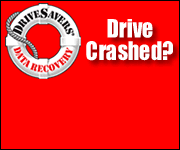

1 comment:
Ooh, thanks for the pointer to Vbrfix - I've been needing to do that to my collection ever since switching from Audion (which did the vbr encoding in the first place) to iTunes. Hopefully it'll work over a network share...
Theoretically iTunes can snag album art for you ('download missing artwork' checkbox in the general prefs) if stuff's properly tagged - but this requires an iTunes Store account, and only works on stuff you can buy off of the iTunes Store.
Post a Comment